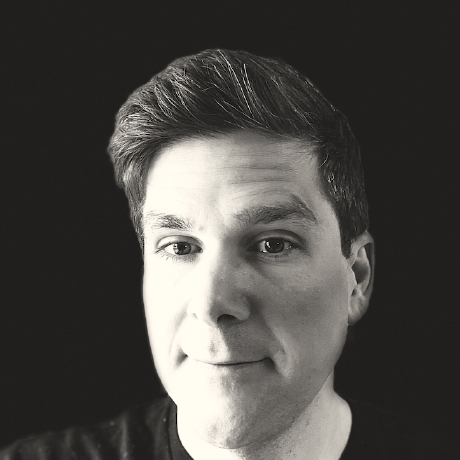How To Download a File
The Problem
Just like with uploading files we hit the same issue with downloading them -- a dialog box just out of reach of your automation script. With some additional configuration, we can side-step the dialog box.
A Solution
In order to avoid the dialog box, we will be instructing the browser to download files to a specific location without being prompted. After the file is downloaded we can then perform some simple checks to make sure the file is what we expect.
Let's continue with an example.
Example
Expected Behavior
After executing the test, this is what will happen:
- Create a uniquely named temp directory in the present working directory
- Open the browser
- Visit the page
- Find and click the first download link on the page
- Automatically download the file to the temp directory without prompting
- Check that the temp directory is not empty
- Check that the downloaded file is not empty
- Close the browser
- Delete the temp directory
Outro
A similar approach can be applied to some other browsers with varying configurations. But downloading files this way is not sustainable or recommended. Mark Collin articulates this point well in his prominent write-up about it. In a future tip we will cover a more reliable, faster, and scalable browser-agnostic approach to downloading files. Stay tuned.
Happy Testing!
Special Thanks



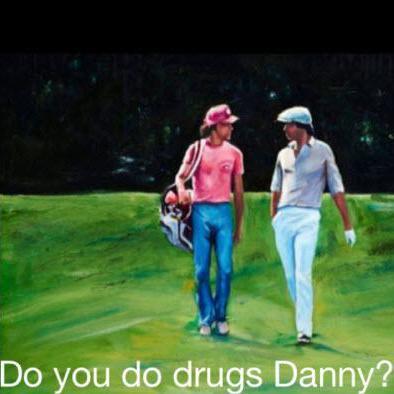
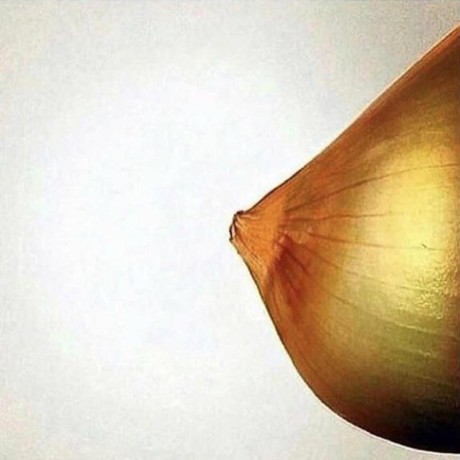

Authors